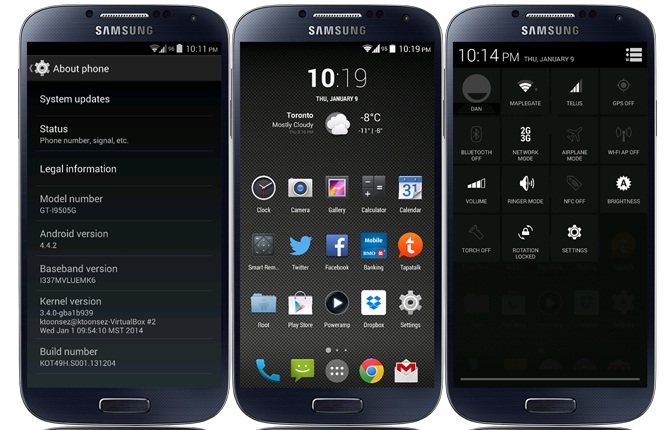Recognised XDA contributor, Danvdh has released a custom build for the LTE variant of Galaxy S4 (GT-I9505), powered by quad-core Snapdragon 600 processor. The custom build is based on the latest official Android 4.4.2 KOT49H KitKat firmware for the Galaxy S4 Google Play Edition with model number GT-I9505G.
The developer has added a few optimisations to the ROM and necessary tools to give it the features of an AOSP ROM. As Google Edition does not use open source proprietary, features like Bluetooth and camera should work way better out of the box.
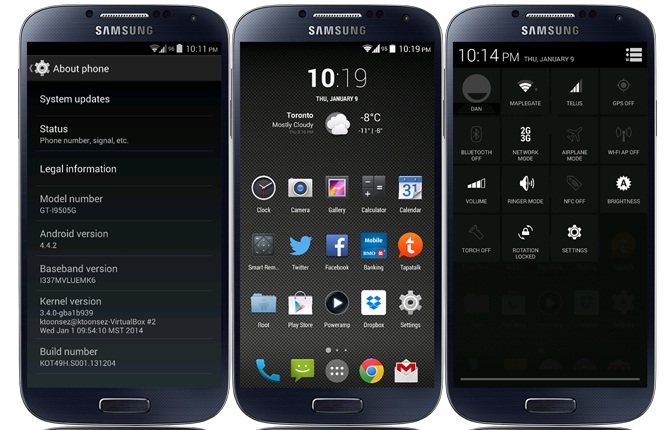
Android 4.4.2 Google Edition ROM is available for Galaxy S4 LTE I9505.
Android 4.4.2 Google Play Edition ROM features
Latest 4.4.2 Google Edition (Extremely clean ROM base made by me)
No rom branding - I don't flash my name around in the settings menu anywhere, keeping it stock AOSP
Rooted
Ktoonsez kernel
Busybox
CM Manual brightness values (minimum brightness of 10 (down from 40) available on the slider
Improved CM Autobrightness values (Samsucks autobrightness disabled)
removed home button lag
ART compatible
Inverted phone app (The way it should have been!)
Inverted contacts
Inverted 4.4.2 mms with quick reply from source + odexed for speed (stock mms optional flash)
Inverted 4.4.2 email from source
Google edition gallery can now delete from ext storage
Zip aligned
No extra bloat
Nova launcher (lightest launcher available, lots of features, only 3mb!)
Ships with latest xposed
Gravity box module included (This will give you a TON of extra tweaks only found in AOSP roms, and they work!)
Status bar tweaks
Notification panel tweaks
Battery icon
Hardware key assignments
CRT on/off
Expandable volume panel
Advanced reboot menu
Transparency settings
Disable/Enable CRT
Lockscreen quick pin unlock
Customize lock screen targets
Adjustable clear all recent apps button
Enable all rotations
XuiMod module
List view animations
AOKP Animation control
Battery bar
CM weather widget
Fast, simple and built from a clean 4.4.2 system dump by myself
To know more about the Google Edition ROM features and changelog, navigate to the development thread.
Galaxy S4 users who wish to install Android 4.4.2 KOT49H KitKat AOSP Google Play Edition ROM on their devices may follow our step-by-step guide.
IBTimes UK reminds its readers that it will not be held liable for any damage to the device. Before following the guide, users are advised to verify their devices meet following set of requirements.
Pre-requisites
1) Install USB Drivers for Galaxy S4 to transfer files between the Android device and the computer.
2) Enable USB Debugging Mode on the phone to connect it with the computer and use Android SDK with it. [Navigate to Settings>> About phone. Tap on Build Number several times until a message appears saying 'You are now a Developer.' Now enable USB Debugging Mode by navigating to Settings>> Developer Options.]
3) As the tutorial might wipe out all data of the phone, create backup. If the device is having any custom recovery such as ClockworkMod or, TWRP then backup data using the same.
4) If the Android phone powers off due to lack of battery during the process, it could damage the device. Therefore, the Galaxy S4 should have charge above 80% battery charge.
5) The phone should be rooted and have latest version of either ClockworkMod recovery.
6) The Android 4.4.2 Google Edition ROM works only with Samsung Galaxy S4 GT-I9505. As applying this to any incorrect variant might brick the device, verify the model number of Galaxy S4 by navigating to Settings>> About phone>> Model number.
7) After flashing the ROM if the device gets stuck on Booting animation or experience boot loop then perform wipe cache partition and wipe dalvik cache for a few times before rebooting the device.
8) Once the ROM is installed, users are advised to give 10 minutes to the ROM after the device boots up for the first time for better user experience.
How to install Android 4.4.2 KOT49H KitKat AOSP Google Edition ROM on Galaxy S4 LTE GT-I9505
Step-1: Download Android 4.4.2 Google Play Edition ROM for Galaxy S4
Step-2: Connect Galaxy S4 to the computer using USB cable then copy the downloaded ROM file to the internal storage of the phone. But do not extract/unzip the file
Step-3: Unplug the USB cable from the phone and switch it off
Step-3: Place the phone into CWM recovery mode by pressing and holding Volume Up, Homeand Power buttons together. Release all the buttons when the custom recovery menu appears
Note: In recovery mode, use Volume buttons to scroll between options and Power button to select the desired option.
Step-4: Create a Nandroid backup of the existing ROM which can be restored later if the new ROM does not work or users wish to go back to the previous ROM.
Select backup and restore, name the file and confirm the process. Go back to main recovery menu when the backup is completed
Step-5: Perform a Factory Reset. This will wipe all data from system partition, which means the device will lose installed apps data and all the other system files [Factory Reset does not delete contents from internal or external storage.]
Select wipe data/factory reset and confirm the process
Also find format/system option and confirm the process
Step-6: Install the ROM on Galaxy S4
Select install zip from sdcard then select choose zip from sdcard. Now browse to the location where Android 4.4.2 ROM file is saved. Select it and confirm installation
Step-8: After the installation process is completed, return to the main recovery menu and reboot the phone into normal mode. If you are asked to fix root, deny that process and select No
Step-9: After the phone boots up successfully, give the ROM a few minutes to settle
Step-10: Launch the app drawer and open the Xposed app, press the Framework Button and confirm installation of the framework
Step-11: Reboot the Galaxy S4. When the device finished rebooting, launch again Xposed: Open the Module Menu and enable Gravity box. Then reboot the phone again
The Galaxy S4 should now boot into normal mode and run Android 4.4.2 Google Edition ROM. Head over to Setting>> About phone to verify the software version of the device.